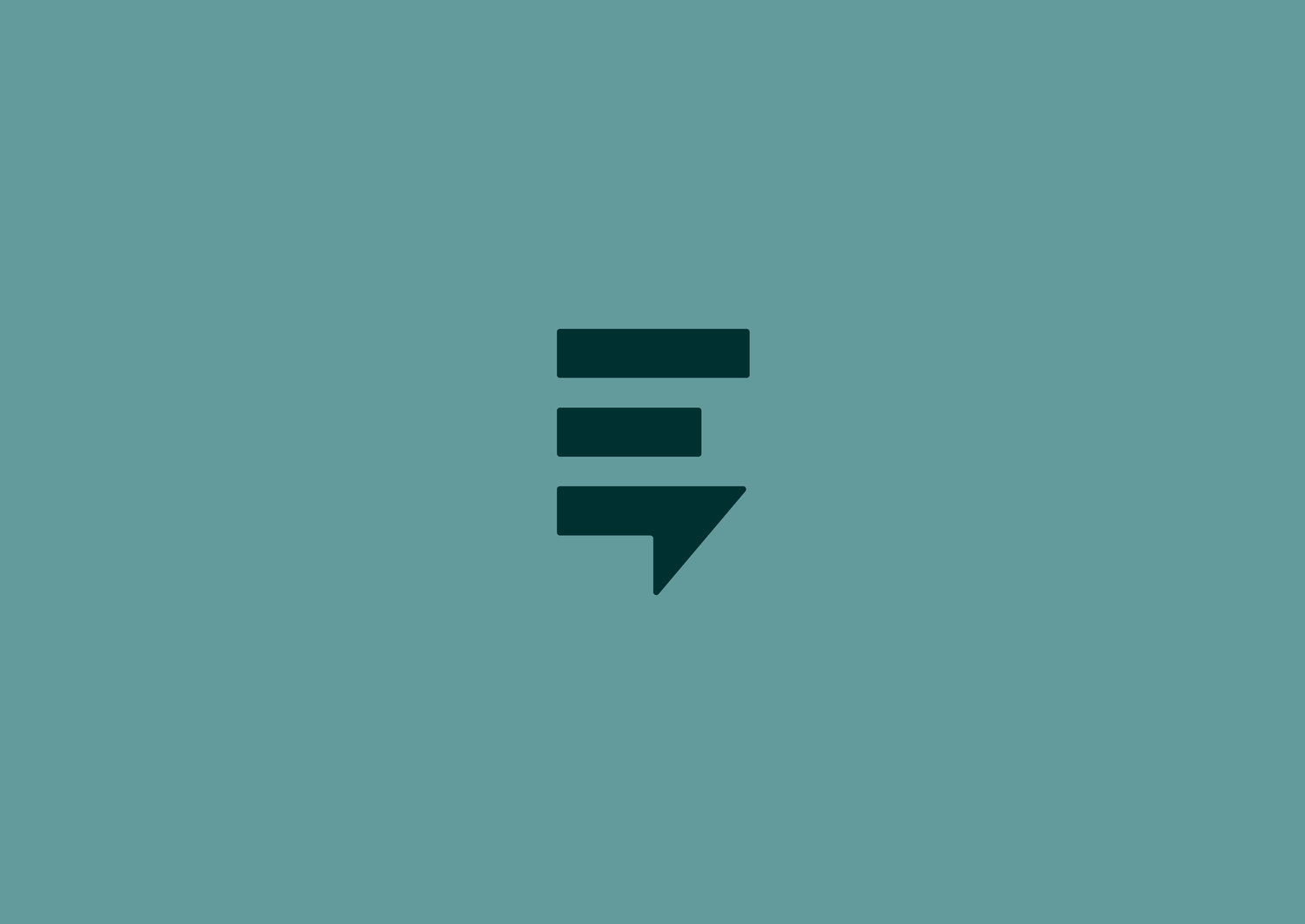Case Manager Settings:
Now admins can set up staff to only see certain cases. This is optional so please discuss with your staff using the system.
So, when staff log in they will just see the cases that are in their caseload. The case manager setting is separate from the responder setting. So, now, they no longer have to be assigned as responder to be assigned to the case.
You can start using the queue this way by having staff go through the queue and "assign" themselves as the "case manager".
They access this by clicking on each case, and then in the middle of the screen in the attributes section, there's another link next to the "assign responder" called "assign manager". So, they will want to click the "assign manager" link and then select their name in the pull-down menu. Once they've assigned all their cases to themselves admin can modify their profile settings so they just see their “assigned” cases. To do so, you remove the check box in “all” under “users tab permissions" when they log in they only see the cases they are assigned to manage. If you don’t want to restrict staff to just their assigned cases, don’t change their profile. They will still have access to “all” cases, but, when they click the sub tab “mine” they will see all cases they are assigned as responder and case manager.
Pass status: “pass” option/status has been deployed however we have not updated this in the guide yet. We have a few more deployments that we’re getting ready for and we're waiting to include those and the pass button in the next iteration!
Pass button is as follows:
Some cases don't need a response. So it gives the option to pass so that it gets recorded that way. Agencies can create protocols around when and when not to use pass instead of opening case and sending a live response. When the case is "passed" the yellow turns off and the status changes to "passed".
So passing on the response versus taking it, opening, responding and then closing.
The other way is one responder has already tried to offer help and then another person's eyes are needed on the case. There could be a specialist who just takes the passes… so if you have a question that needs more support or if there’s a language barrier issue, or if first level response just needs some extra guidance with a case, the case manager setting can help guide these tasks and support your site's custom protocols.
Pass button does not change the functionality of the open and close. You can operate the system without ever using pass. And if you use pass by mistake you can open and close to change back to closed status.
New Message Notifications
You will now be alerted when new messages enter the queue regardless of whether you're looking at Users tab. The alert appears in the bottom right corner and will update every time a new message arrives. And if you manage more than one queue, you will also receive alerts for the other queues. The alert automatically turns off when you click the X in top corner or click the message inside the alert, or click the Users tab to view the queue. No more toggling back and forth between queues. We'll let you know when you have to switch locations!
You can also choose to disable the notifications. Disable is located directly above the queue to the right of the disable buttons for audio alerts. You disable the alerts the same way as audio, by clicking the check-box to off.
User Guide Version 7 is available for download here: http://www.preventionpaystext.com/news/2014/10/28/our-new-user-guide-is-ready
V 7 covers features up though “case manager” settings
Thank you and as always, Happy Texting!